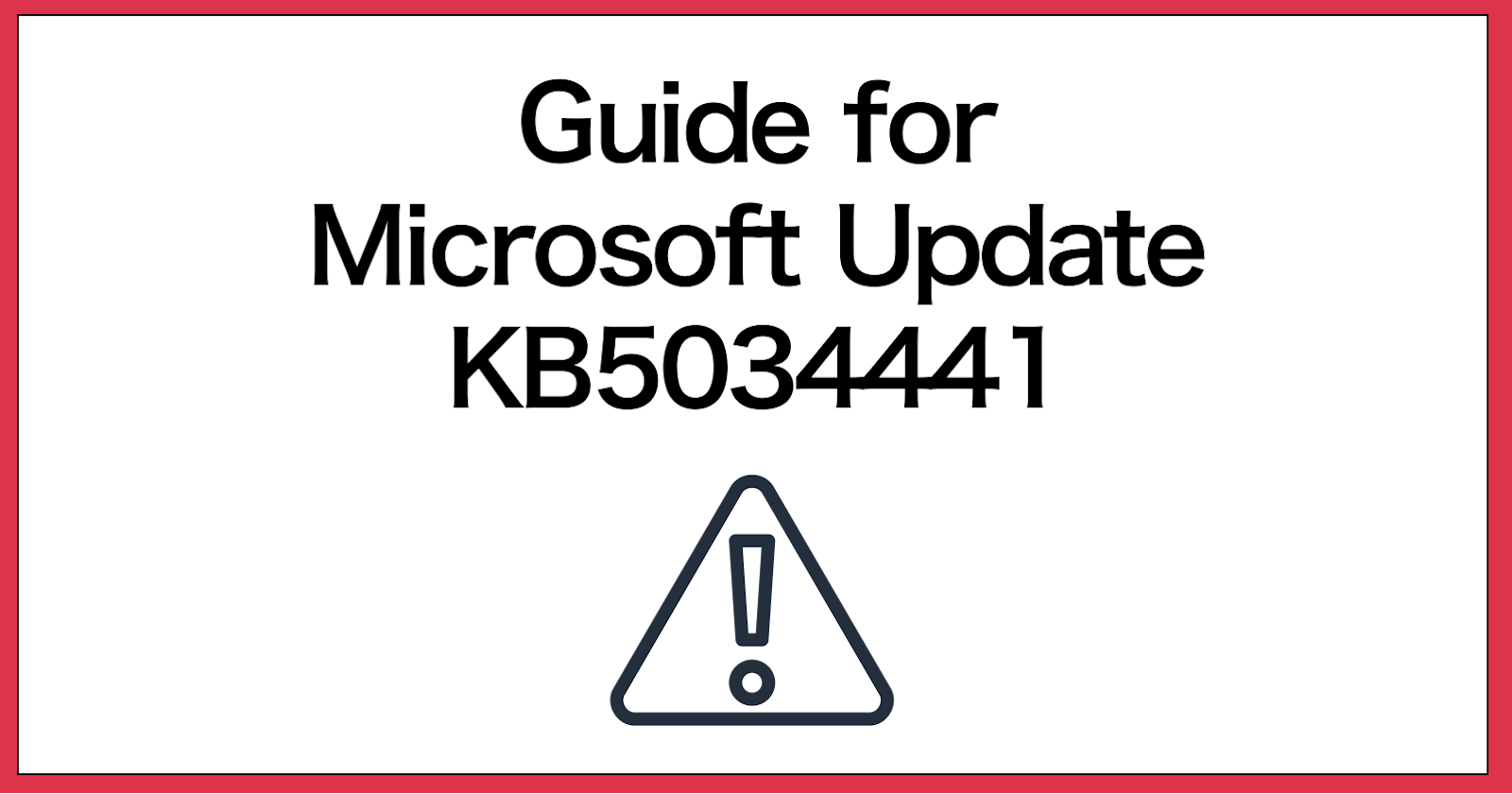Windows Update KB5034441
Quick guide to avoid error or recover from failure when updating KB5034441
Background
I faced issues in installing the latest Windows Update KB5034441. Am penning down the steps to hopefully save others some time in debugging and figuring things out
High level info
WinRE seems to need at least 750MB or more volume size in order to successfully install the Windows update. (YMMV!)
- This differ from the official documentation that state 250MB
If your existing recovery partition don't meet the volume size, you may need to shrink volume from your primary volume
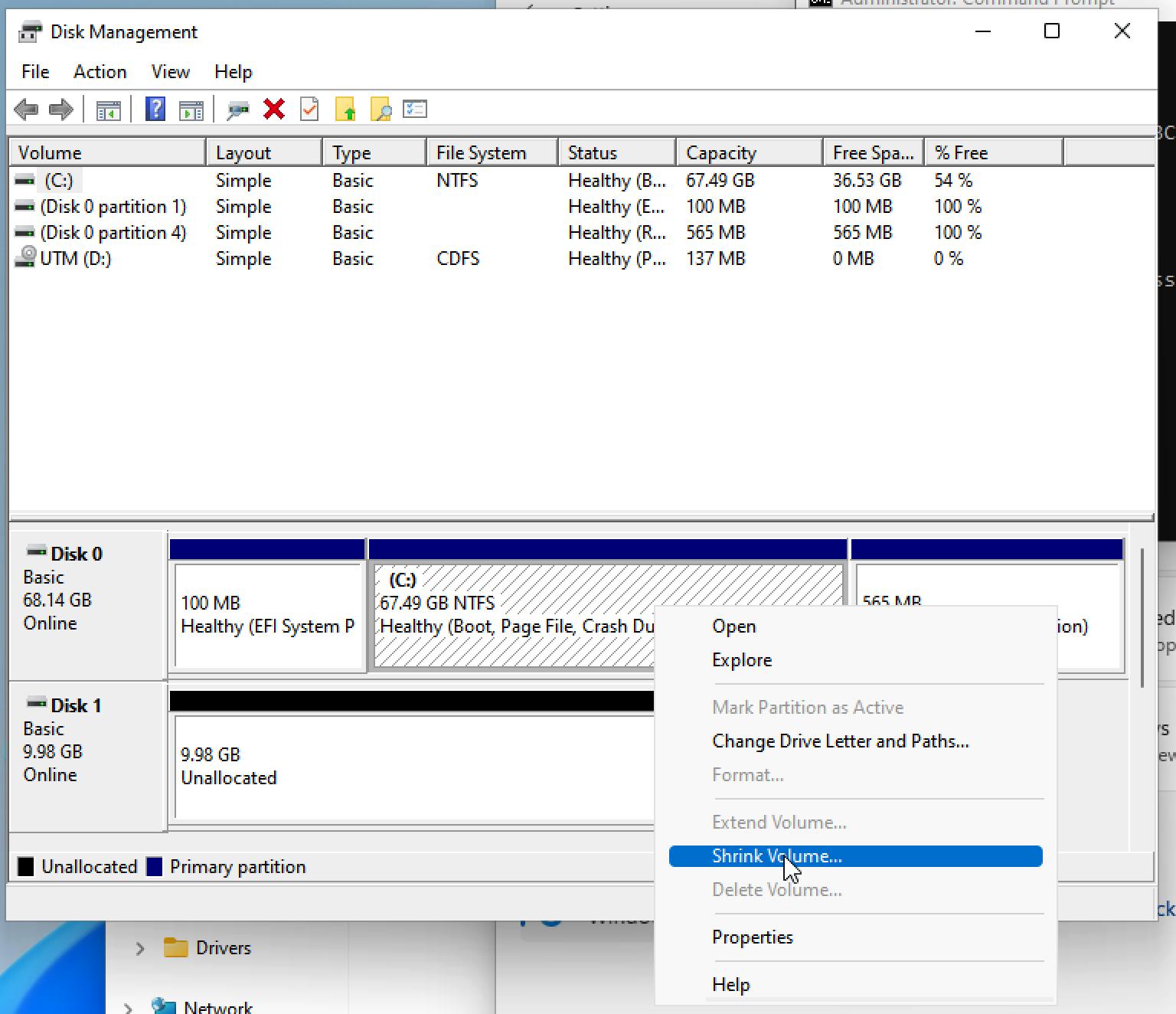
In order to allocate the unallocated size to the existing recovery partition, you will have to delete and recreate the recovery partition.
Unfortunately, you cannot choose to extend the volume size
Please do perform a backup of your files and folders as it may cause unexpected behaviours
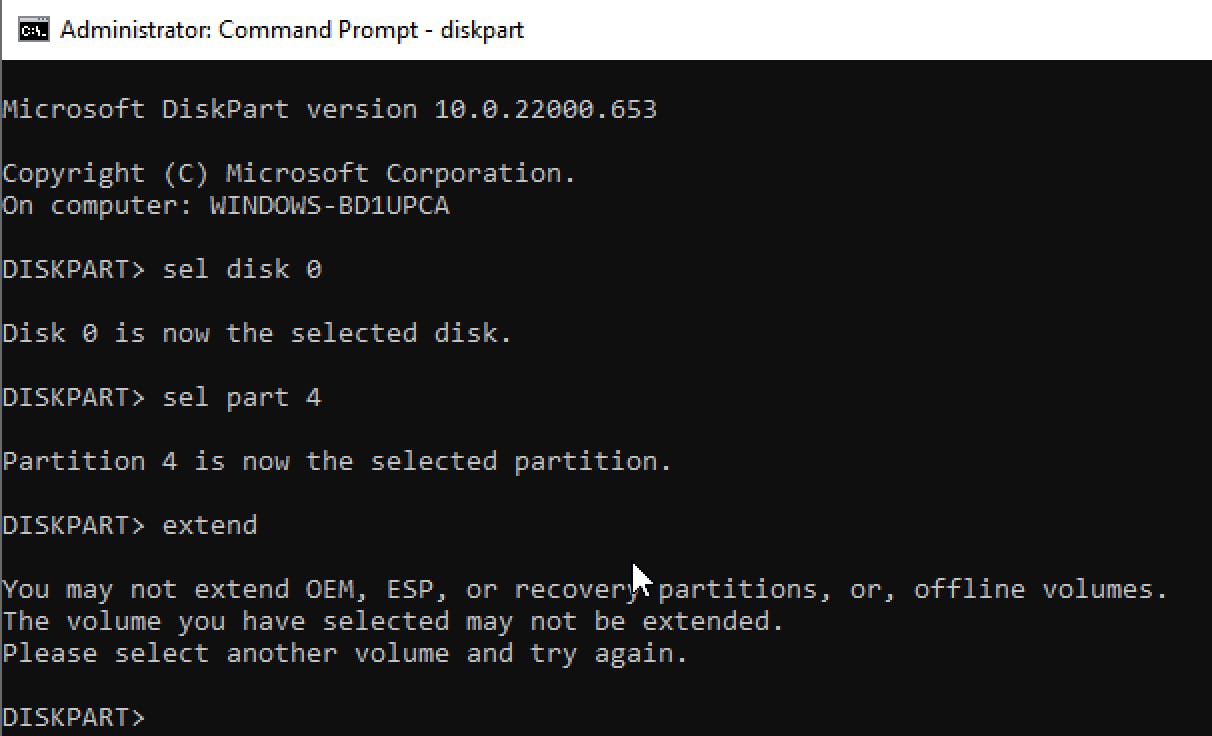
- Please note that the commands that need to be executed requires Administrator Access
Remediation Steps
Open Command Prompt, running as Administrator
Start up the following tools/windows via Command Prompt
# Open Disk Management
diskmgmt.msc
# Open File Explorer at C:\Windows\System32\Recovery
start "C:\Windows\System32\Recovery"
Check for the disk and partition index of WinRE location
Refer to
Windows RE locationand look out forharddiskandpartitionIn this case, the disk index is 0 and partition index is 4
reagentc /info
# Sample output
Windows Recovery Environment (Windows RE) and system reset configuration
Information:
Windows RE status: Enabled
Windows RE location: \\?\GLOBALROOT\device\harddisk0\partition4\Recovery\WindowsRE
Boot Configuration Data (BCD) identifier: 281cb1e0-0820-11ee-b44e-f71b12ef13b1
Recovery image location:
Recovery image index: 0
Custom image location:
Custom image index: 0
REAGENTC.EXE: Operation Successful.
- Disable WinRE before proceeding
reagent /disable
Start
diskpartto delete the existing recovery partition AND create a new recovery partition- Steps are referenced from Microsoft KB5028997
# Check list of disks, check if disk is GPT or MBR
list disk
# Select target disk part on the disk index as found in step 3
sel disk <INDEX>
# Check list of partitions
list part
# Select target partition disk as found in step 3
sel part <INDEX>
# Delete existing partition
delete partition override
# Create a new recovery partition
## a. For GPT partition
create partition primary id=de94bba4-06d1-4d40-a16a-bfd50179d6ac
gpt attributes =0x8000000000000001
## b. For MBR, run
create partition primary id=27
# Format the partition
format quick fs=ntfs label="Windows RE tools"
# Confirm that the WinRE partition is created
list vol
# Exit diskpart
exit
- Enable WinRE
reagentc /enable
- In the event you face
REAGENTC.EXE: The Windows RE image was not found, proceed to the next section for recovery steps
Recovery Steps
Follow the steps in Resource #3 to download the Windows ISO file and Resource #4 to extract the
winre.wimfileCopy the
winre.wimfile intoC:\Windows\System32\RecoveryfolderAttempt to enable WinRE
reagentc /enable
- If the error persists, set the Windows RE location path with the following command
reagentc /setreimage /paath "C:\Windows\System32\Recovery"
reagentc /enable
Conclusion
Got to learn a few tips and tricks while figuring out the manual remediation for this Windows update. Hopefully this will save myself some time the next time something similar occurs again.
Till the next time, cheers!

Resources
Here are some of the links I reference to resolve the installation of Windows Update KB5034441